The home page displays the welcoming part, the About Us, Guide, Docs, FAQs, Contact Us, and Log In sections.
Home
About Us
You can see in this section a brief description about Aeroponics and QCUrban-Tech. You can also see the QCUrban-Tech features and functions of each sensors. This also includes the names and roles of the creators of the system.
Guide
Here, you can see the different steps and tutorials on how to sow, begin and operate. Under the “how to sow” section, here explains the germination, indirect planting, transplanting, and seed quality testing. Under the “how to begin” section, here explains the choosing of crops and terminologies. Under the “how to operate” section, here explains the troubleshooting and tutorial of the system, and the website.
Docs
Under the DOCS section, this has a category which includes the explanation why the creators chose Aeroponics method, the Crop Requirements, Indoor vs. Outdoor planting, Terminologies, and Sensors.
FAQs
Here are some of the frequently asked questions about the system and planting.
Contact
Here includes some information on how to contact us.
Dashboard
Once you have logged in your credentials, a dashboard selection will appear at the navigation bar.
Log In
Users can input e-mail address and password to proceed. The website will have a short tour for the new admin.
Control Relay
On the left side of the website, you can also see the Control Relay section where displays the switches for the system components like lights, fan, water pump, nutrients a and b, PH up and PH down.
User Defined Controls
This section displays the sensors’ maximum and minimum values. The user has an option to customize or use the default values if the user wish to.
Submit Button
After clicking the submit button, a confirmation message will pop up asking “Do you want to set up the reservoir?”
if you click yes, then the reservoir will auto mix. if you click no, it will only save the values and it will cancel the pop up message.
Save Settings Button
This button will add and set a new settings for future setup. The user can set the name of the plant and the week.
Add User
In the add new user section, only admin can add a new user and will select the role. This will also display the list of users.
Settings
Here will be the scheduling of the on and off of the system. On the bottom part, there are also 2 switches where you can choose whether you want the control relay values will be applied to the system or the user define button.
Notifications
If the values of the sensors exceeded, the user will be notified on the notification bell.
Forgot Password
If ever that the user forgot their password, they will just need to click the “forgot password” button and enter their email and they will receive a reset password email.